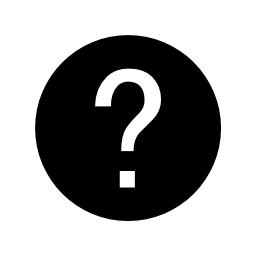
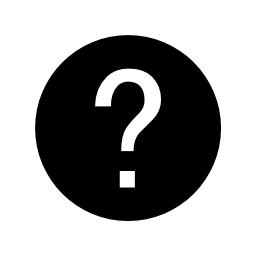
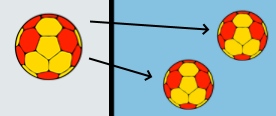
When you want to use soccer, basketball, volleyball or handballs.
1: Point and hold down the mouse button or by touching the menu ball.
2: Now drag the balls onto the court.
3: Select the ball by clicking or touching the ball.
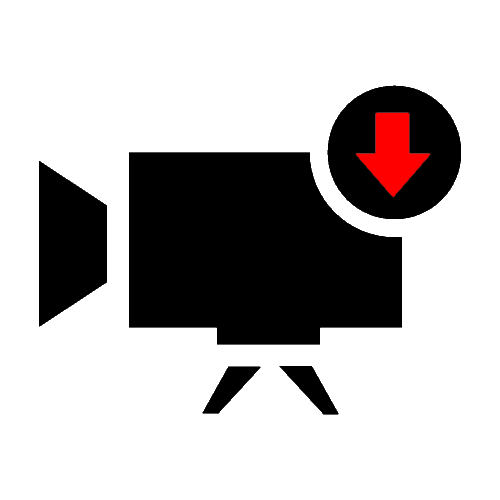
Court view:
1: Download play sequence including all graphics:
2: Downloads the play sequence file with court name indication.
Hint: Choose the right court for the play sequence file.
EX. filename: [Attack1]_5.1_X2. soccer/basketball/handball
Description: [Name of exercise]_Defense_Ballspeed. soccer/basketball/handball
Bad filename: [Write your filename here]_5.1_X3 (1). soccer/basketball/handball
Remember to make your filename unique.
Video view:
Download all video tracks including all graphics.
EX. filename: Video name.mp4.videotracks.vt
Bad filename: Video name.mp4.videotracks (1).vt
Remember to make your filename unique.
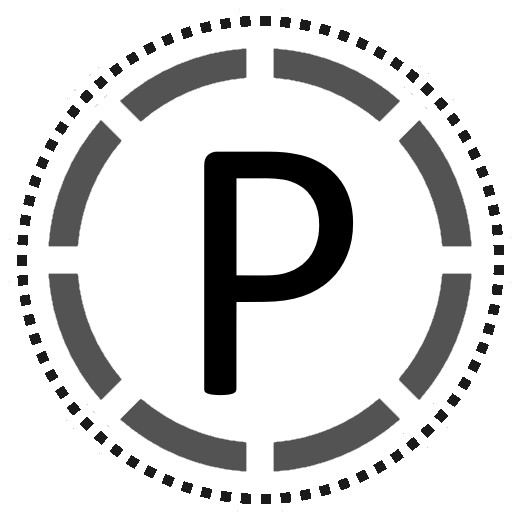
Choose to personalize your players.
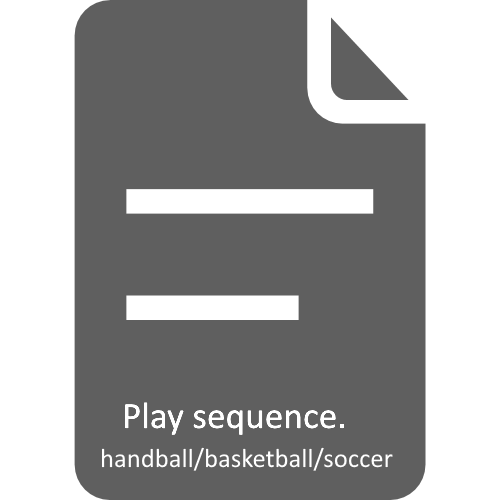
Import and export file types:
1: [.soccer/basketball/handball]: Play sequence file used in court editor.
Choose between [SMALL/MEDIUM/LARGE] circles.
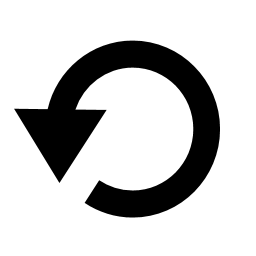
1: Reset layout.
2: Erase all objects from memory.
Video view:
Reset start and end video time.
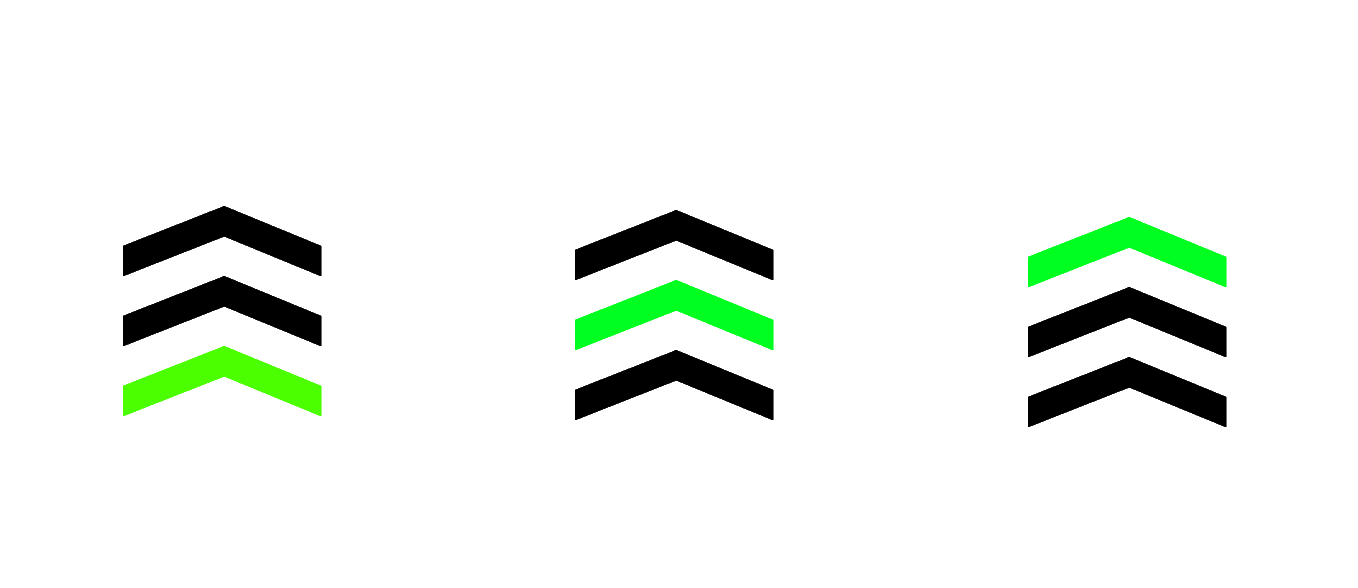
[Slow/Medium/Fast].
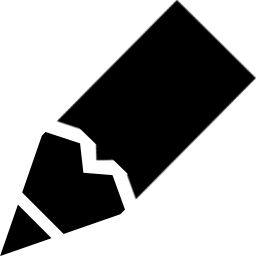
Choose between [RED/BLUE/BLACK] color.
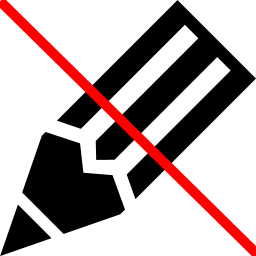
Remove all lines with or without line numbers.
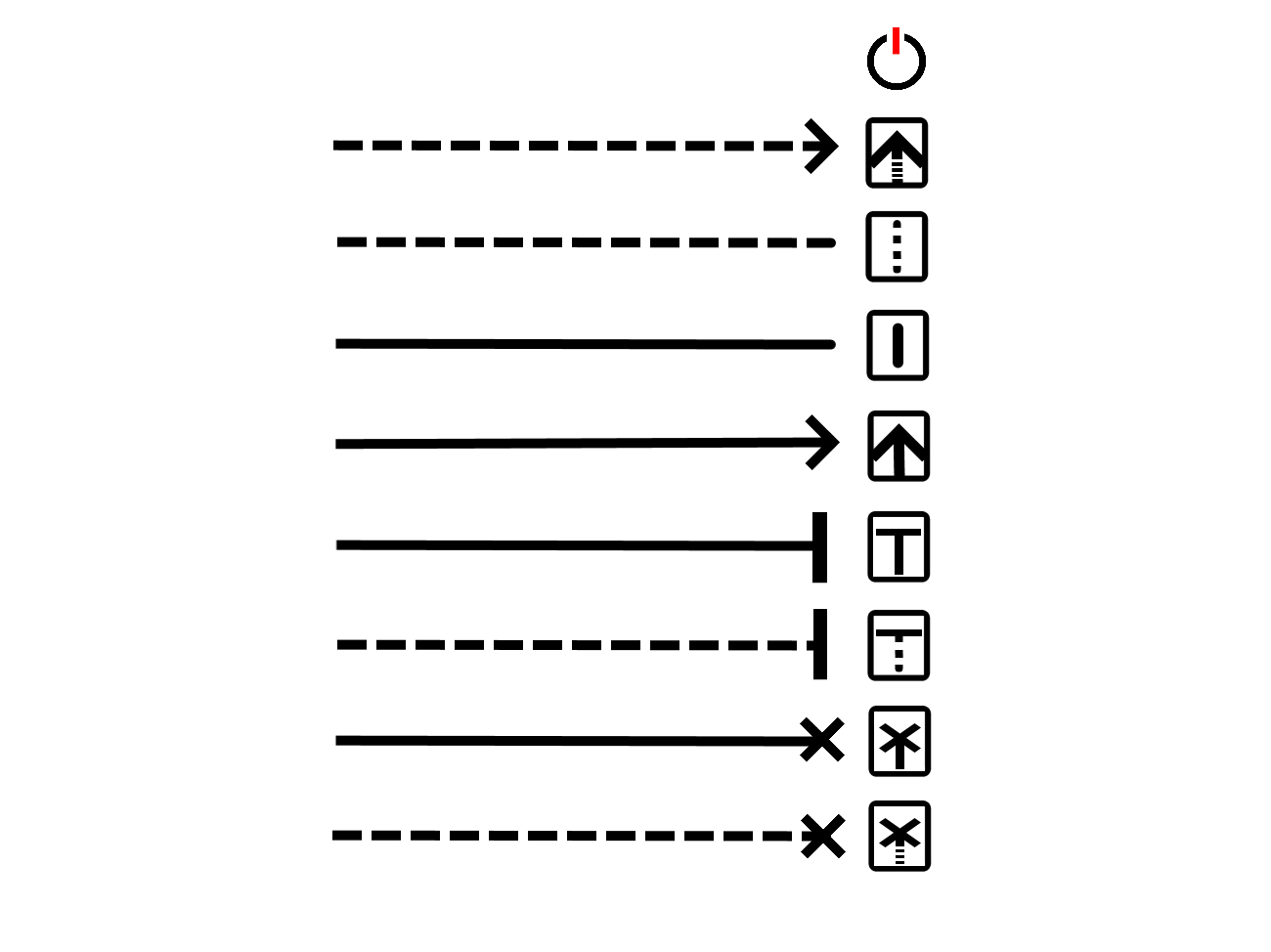
Choose between [RED/BLUE/BLACK] line colors.
1: Deactivate drawing
2: Dashed line with arrow symbol.
3: Dashed line.
4: Solid line.
5: Solid line with arrow symbol.
6: Solid line with block symbol.
7: Dashed line with block symbol.
8: Solid line with stop symbol.
9: Dashed line with stop symbol.
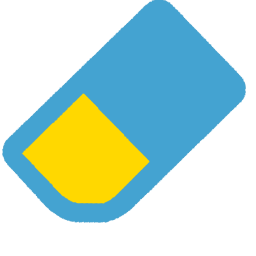
1: Remove text.
2: Relocate extra player.
3: Relocate cone.
4: Remove focus area.
5: Remove balls.

1: The players will be placed on the right side of the layout by making a single click.
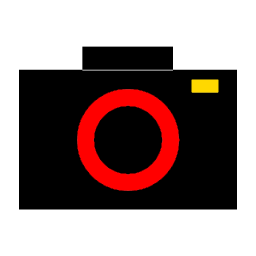
Produce screenshot of the current layout.
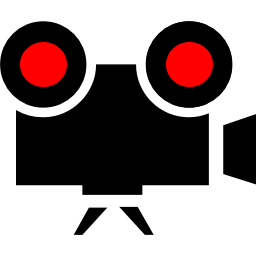
1: You can move the players and throw the ball when the recording is in progress.
Recording is complete when the recording button is pressed again.
2: The play sequence will automatically be saved in the browsers memory.
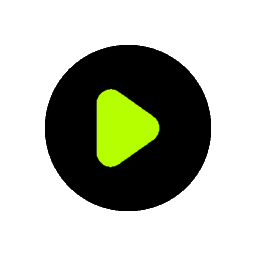
Start playing the newly created play sequence.
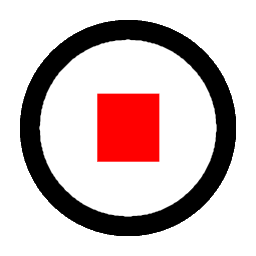
Stops playing the sequence.
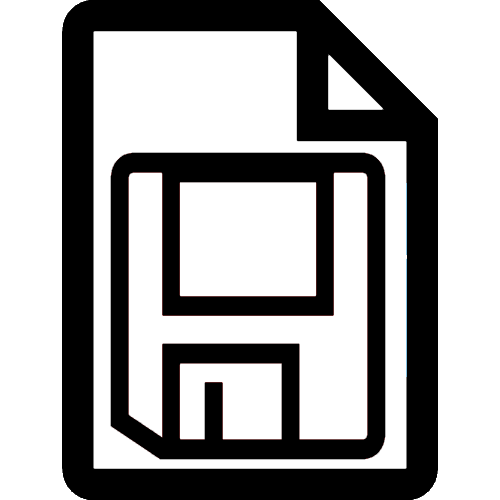
Save the scene objects into the browsers memory.
HINT: Save all settings before exporting the scene.
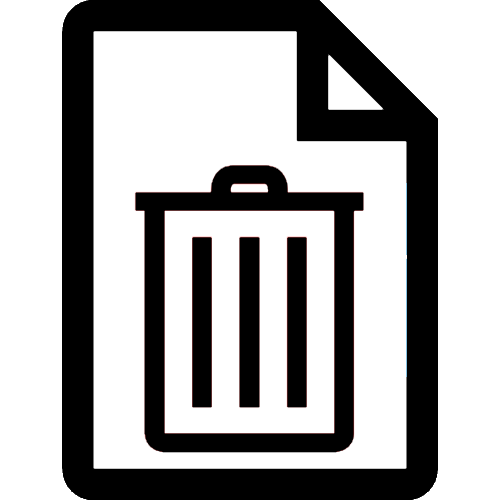
Delete the scene objects from the browsers memory..
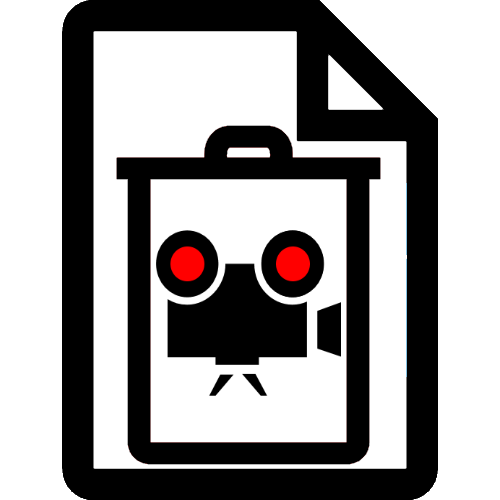
Delete the play sequence from the browsers memory..
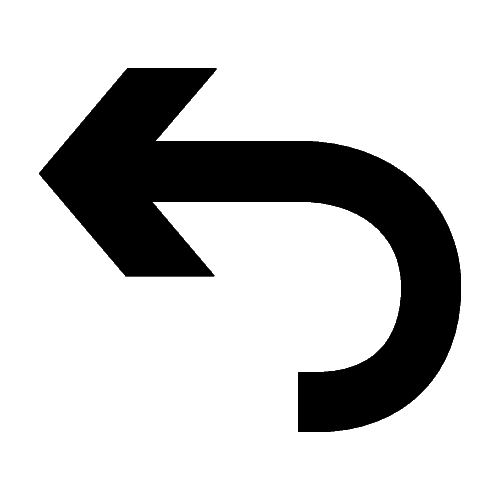
Undo only lines, arrows, players and cones.
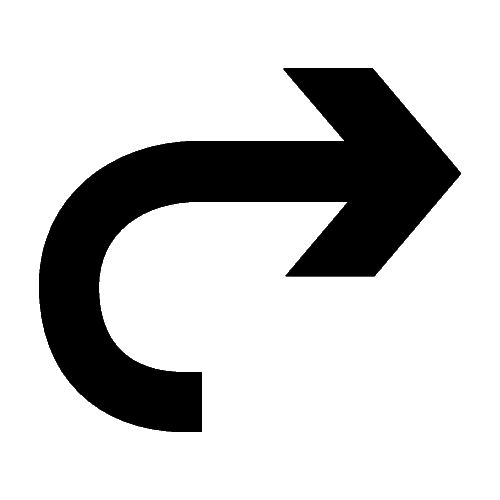
Redo only lines, arrows, players and cones.
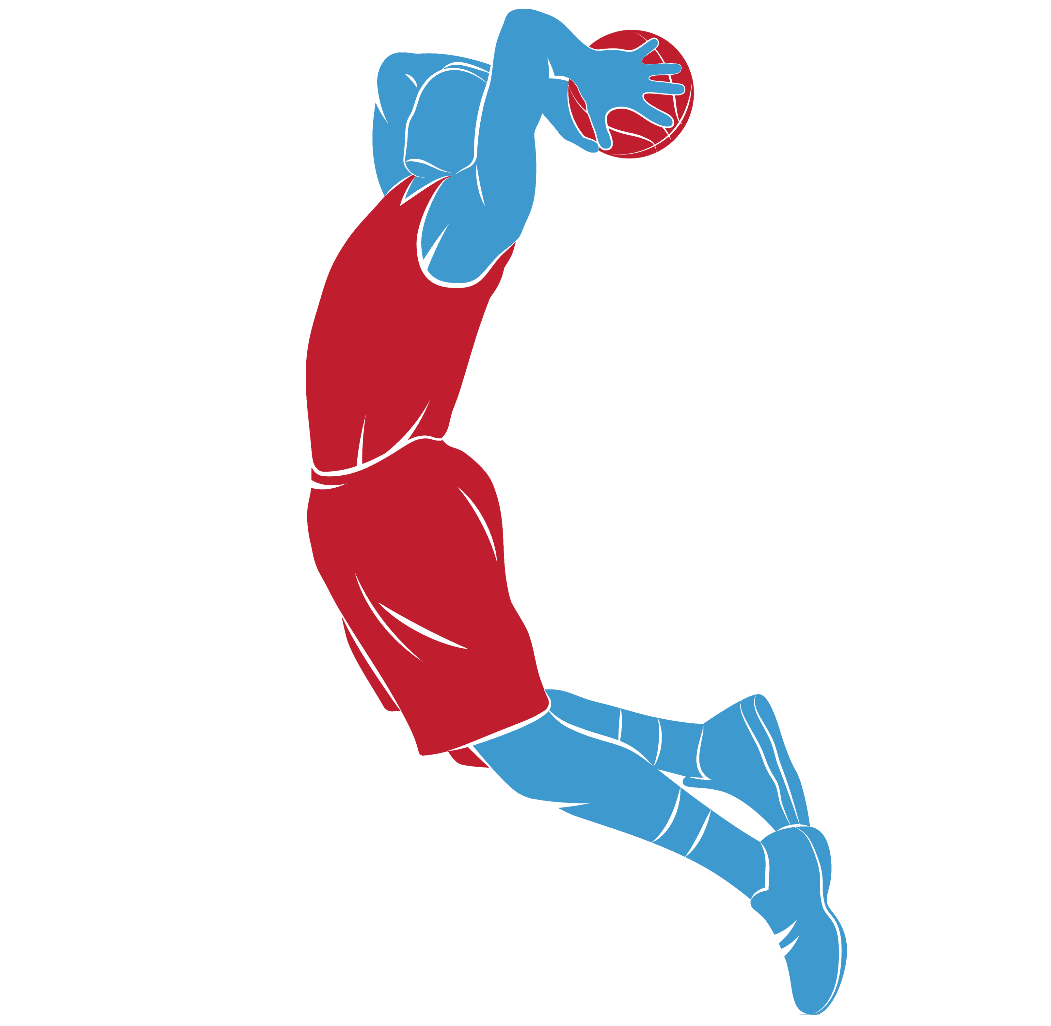
Back to main menu.

Back to main menu.

Back to main menu.
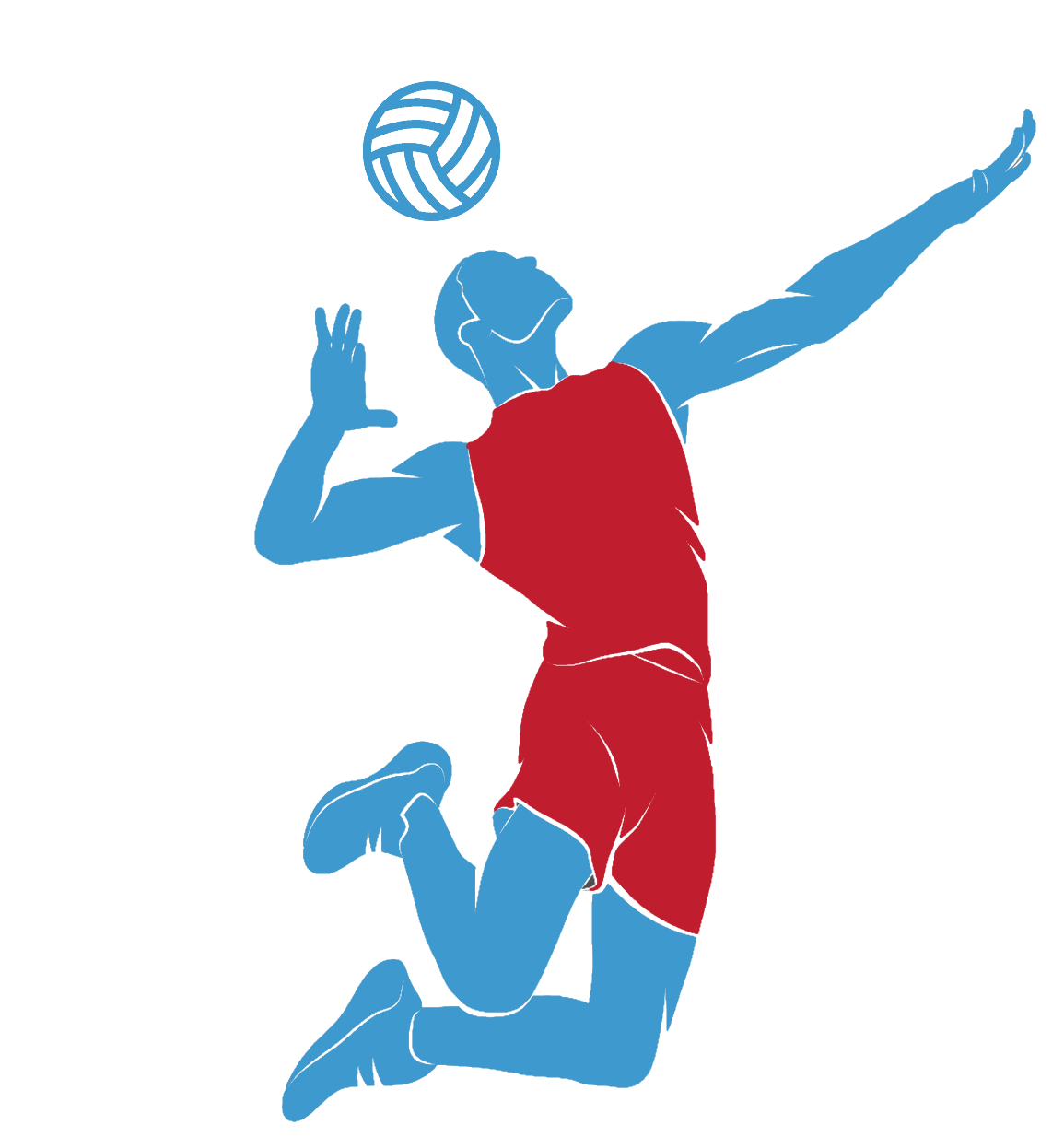
Back to main menu.

1: Stop recording.
2: Back to main menu.
When double click or touch. Blue player gets active.
When double click or touch. Red player gets active.