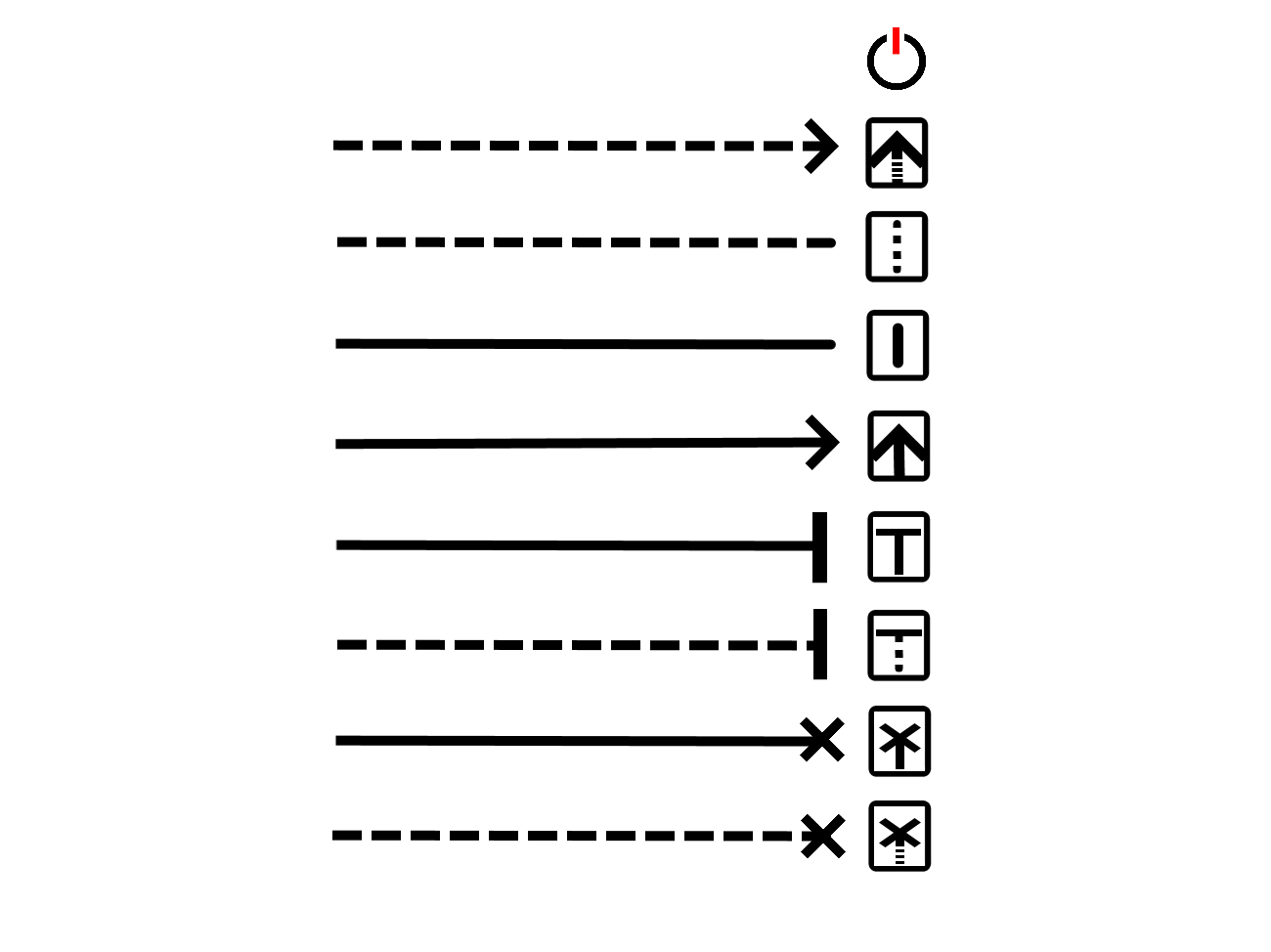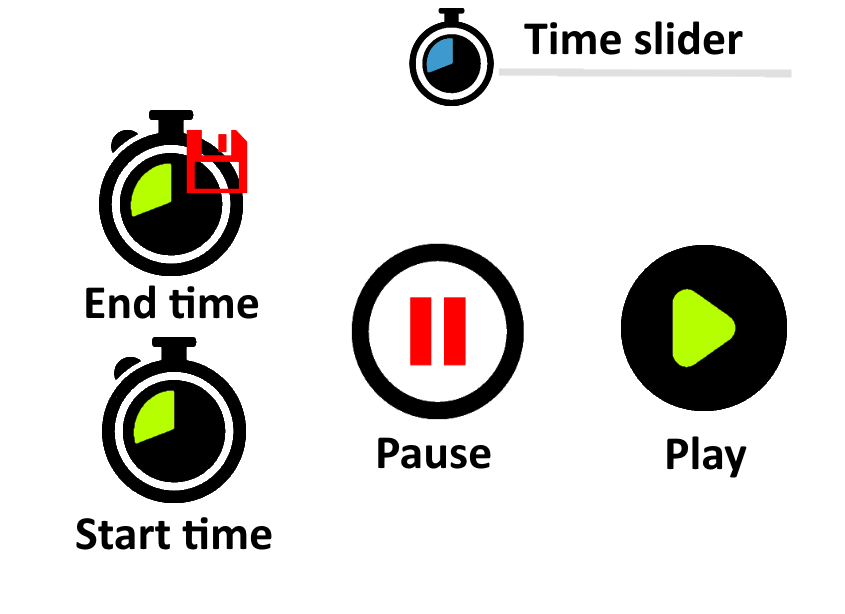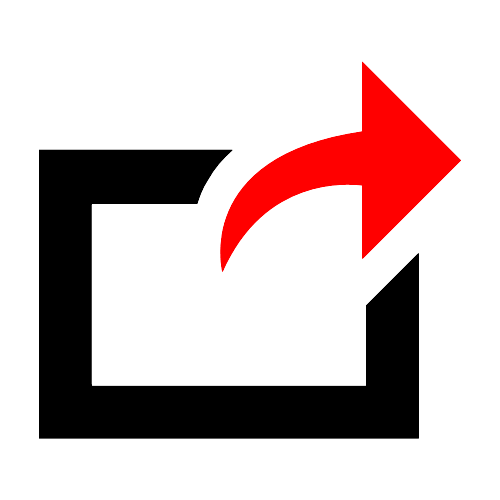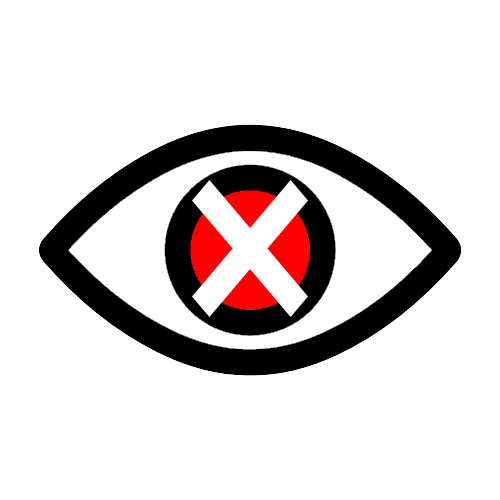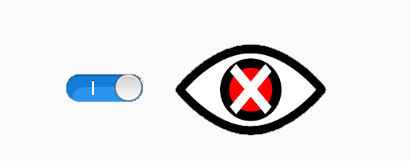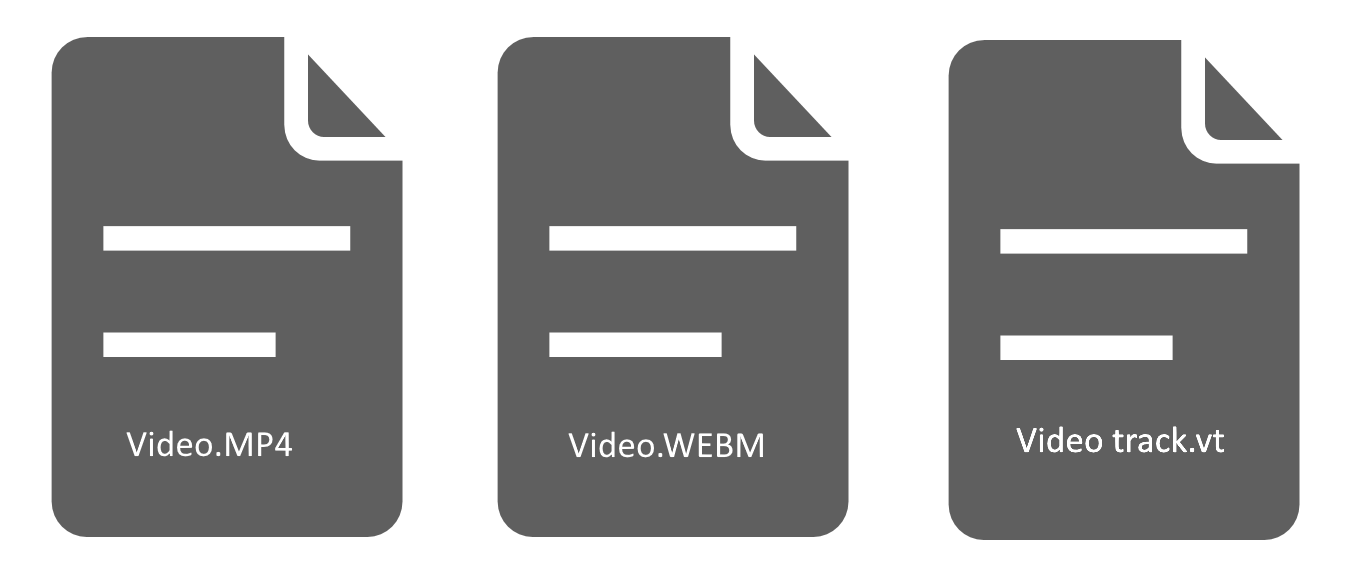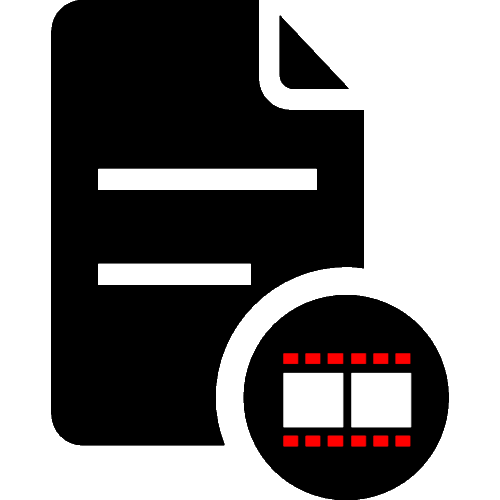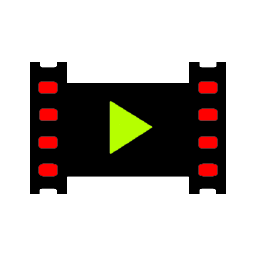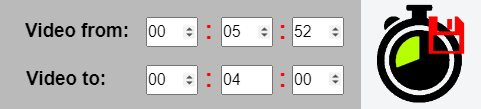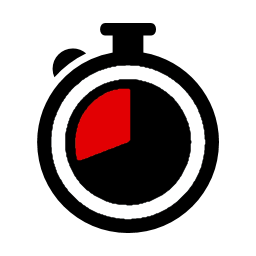
Focus settings
Choose between different focus areas.
1: Player focus down area.
2: Player right eye focus area.
3: Player left eye focus area.
4: Player focus area.
5: Click or Touch the focus area and hold down the left mouse button or by touching the focus area. To be able to move/drag the areas around.